Hello Windows Insiders, Microsoft is beginning to roll out an update to the Snipping Tool for Windows Insiders in the Canary and Dev Channels on Windows 11.
What's new in Snipping Tool 11.2503.27.0
Text Extractor
In this update, Microsoft is adding a text extractor in the Snipping Tool capture bar – designed to minimize the number of steps it takes to copy text to your clipboard without having to take a screenshot of your screen.
To use Text Extractor in Snipping Tool,
- Open the Snipping Tool via Win + Shift + S or launch the app and click the new “Text Extractor” button in the toolbar.
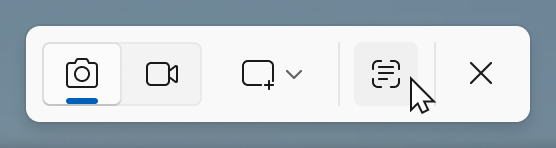
Snipping tool capture toolbar with the cursor hovering over the new “Text Extractor” tool. - Select the region you would like to scan for text (just as you would for standard rectangle snip), and you will be able to manually select the text to copy to the clipboard, or you can click on the “Copy all text” button in the toolbar to quickly copy all text in the region. You can also explore the “More options” dropdown menu to “Remove line breaks” from copied text or simplify the experience entirely with the “Automatically copy text” selection, which will dismiss the Snipping Tool earlier and automatically copy all text in your selection region directly to your clipboard.
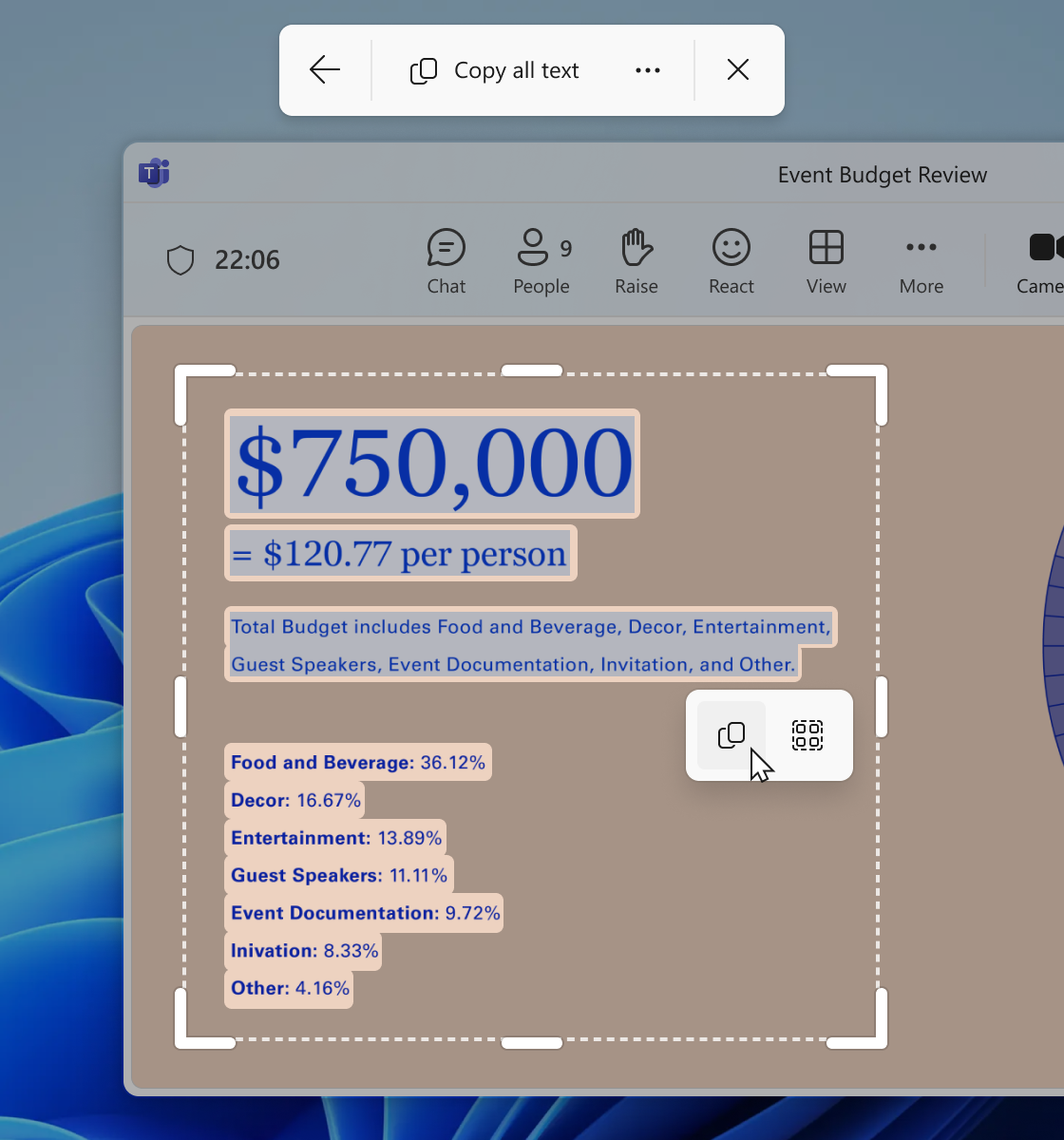
Snipping tool Text Extractor tool with highlighted text to be copied to clipboard.
FEEDBACK: You can send Feedback to Microsoft in Feedback Hub (WIN + F) under Apps > Snipping Tool.
Source: Microsoft
Comments
Post a Comment