In this blog post or video, I am going to show you, how to stop saving WhatsApp media to your phone's gallery.
When you download a media file, it'll automatically be saved to your phone's gallery. You can turn it off, by turning off Media visibility. The Media visibility option is turned on by default.
Let's see how to turn it off...
To turn off Media visibility for all chats and groups in WhatsApp:
- On WhatsApp, tap on the More options (3 vertical dots at top-right).
- And go to Settings.
- In Settings, tap on Chats.
- And here, turn off the toggle next to Media visibility.
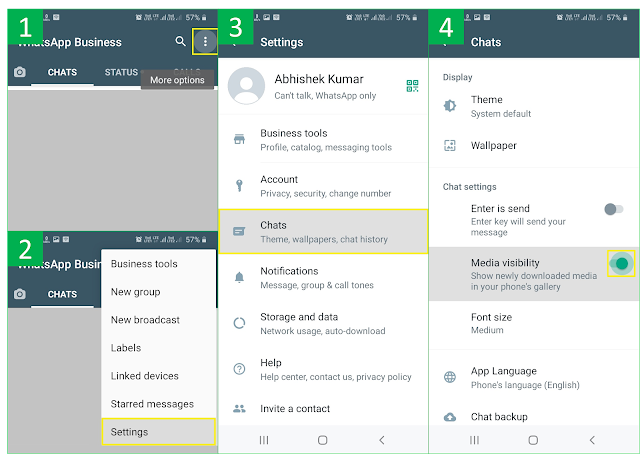 |
| Turn off Media visibility for all chats and groups in WhatsApp |
To turn off Media visibility for particular individual chat or group in WhatsApp:
- Open that chat or group. Tap on the name of the chat or group.
- Scroll down, and tap on Media visibility.
- Select No and tap on OK.
 |
| Turn off Media visibility for particular individual chat or group in WhatsApp |
Please note: This feature only affects new media that's downloaded once the feature has been turned on or off and doesn’t apply to old media.
And that’s how you can stop saving WhatsApp media to your phone's gallery.
If you face any problem or have a question, then you can ask in our group.
If you find this post useful, please FOLLOW the blog. And don't forget to SHARE this post.
Source: WhatsApp Help
Comments
Post a Comment