If you have a device with a touchscreen, the touch keyboard lets you input text by tapping a keyboard that appears on your screen with your pen or fingertip. Use it with the default layout or try one of the other available options.
How to open the touch keyboard
- On a tablet or a PC in tablet mode, select the Touch keyboard icon on the taskbar.
- Tap where you'd like to enter text, and the touch keyboard will open automatically.
Note: If you're not seeing the touch keyboard button, tap and hold (or right-click) the taskbar and select the Show touch keyboard button.
Touch keyboard layouts
 |
| The modes on the Windows 10 touch keyboard |
There are five different layouts you can use when inputting text with the touch keyboard. Select the Keyboard settings icon in the upper-left corner of the touch keyboard to view and switch between options.
- Standard keyboard. This is the default layout and is like a standard external keyboard, but a little more compact. With this layout you won’t have access to keys like numbers or ESC.

Standard keyboard in Windows 10 - Narrow layout (one-handed) keyboard. With a smaller size than the standard keyboard, the narrow keyboard is meant to replicate your phone. It hides less of your screen while you’re working and supports swipe-based typing like shape writing.
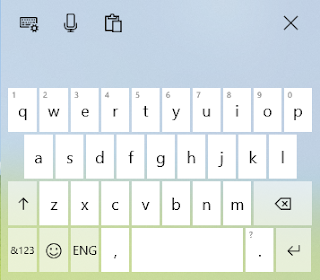
Narrow layout (one-handed) keyboard in Windows 10 - Split keyboard. This layout splits the keyboard so that one half of it is near the left edge of the screen and the other is on the right. This makes it easier to type when holding a touchscreen device with two hands. (Not available in all languages.)

Split keyboard in Windows 10 - Handwriting panel. Write on the panel with your pen or fingertip to input text. If you prefer to use your fingertip, select Start, then select Settings > Devices > Pen & Windows Ink and turn on Write in the handwriting panel with your fingertip.

Handwriting panel in Windows 10 - Expanded standard keyboard. This layout most closely replicates a standard external keyboard. It has all the same functions and includes an expanded selection of keys.
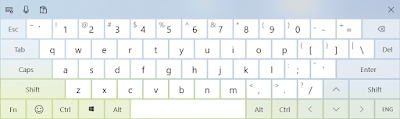
Expanded standard keyboard in Windows 10
Select the icons just below the layout options to dock and undock your keyboard. This allows you to keep it in a stationary position or move it to a different place on your screen to best fit your work style.
Note: Swipe-based typing like shape writing is not available in all languages.
Source: Microsoft
Comments
Post a Comment