How To Download Windows ISO File (Disc Image / Disk Image) | Download ISO File of Windows 11 & 10 Home/Pro & Enterprise & LTSC Edition
Windows ISO files can be used to upgrade, reinstall, repair and clean install Windows.
In this blog post/video, I am going to show you, how to download ISO files of Windows 11 and Windows 10 from Microsoft.
How To Download Windows 11 ISO File?
How To Download Windows 11 Home/Pro Edition ISO File?
To download the ISO file of Windows 11 Home/Pro edition:
- Open the Microsoft Software Download (microsoft.com/software-download) page on your favourite browser.
- On the "Software Download" page, click on "Windows 11".
- Under the "Download Windows 11 Disk Image (ISO)" section, click on the "Select Download" drop-down menu and select "Windows 11 (multi-edition ISO for x64 devices)".
- Click on the Download Now button.
- Under the "Select the product language" section, click on the "Choose one" drop-down menu and select "English (United States)" (or your preferred language).
- Click on the Confirm button.
- Now click "64-bit Download" to download the Windows 11 consumer (Home/Pro) edition ISO file.
Please note: download links are valid for 24 hours from creation.
This multi-edition Consumer media includes the following editions:
Windows 11 Home, Windows 11 Home N, Windows 11 Home Single Language, Windows 11 Pro, Windows 11 Pro N, Windows 11 Pro for Workstations, Windows 11 Pro N for Workstations, Windows 11 Pro Education, Windows 11 Pro Education N, Windows 11 Education, Windows 11 Education N.
How To Download Windows 11 Enterprise ISO File
The Microsoft Evaluation Center brings you full-featured Microsoft product evaluation software available for download or trial on Microsoft Azure.
To download the ISO file of Windows 11 Enterprise edition:
- Open the Microsoft Evaluation Center | Windows 11 Enterprise Download (microsoft.com/evalcenter/download-windows-11-enterprise) page on your favourite browser.
- Now beside your preferred language and edition, under "ISO – Enterprise downloads", click on 64-bit edition or ARM64 edition to start downloading.
Please note: this edition comes with 90 days of validity.
How To Download Windows 11 Enterprise LTSC ISO File
The Microsoft Evaluation Center brings you full-featured Microsoft product evaluation software available for download or trial on Microsoft Azure.
To download the ISO file of Windows 11 Enterprise edition:
- Open the Microsoft Evaluation Center | Windows 11 Enterprise Download (microsoft.com/evalcenter/download-windows-11-enterprise) page on your favourite browser.
- Now beside your preferred language and edition, under "ISO – Enterprise LTSC downloads", click on 64-bit edition or ARM64 edition to start downloading.
Please note: this edition comes with 90 days of validity.
How To Download Windows 10 ISO file
How To Download Windows 10 Home/Pro Edition ISO File
You can download Windows 10 ISO images Microsoft Software Download Page, but if you’re already using a Windows machine, it forces you to download the Media Creation Tool first. Microsoft’s Media Creation Tool is only for Windows. If you access the website from another operating system, like macOS or Linux, you’re sent to a page where you can directly download an ISO file instead. To get those direct ISO file downloads on Windows, you’ll need to make your web browser pretend you’re using another operating system. This requires spoofing your browser’s user agent.
To download the ISO file of Windows 10 Home/Pro edition:
- Open the Microsoft Software Download (microsoft.com/software-download) page on your favourite browser.
- On the "Software Download" page, click on "Windows 10".
- Click on the browser "Settings and more" (3 dots at top-right) and select "More tools" and then "Developer tools".
Alternatively, you can use Ctrl + Shift + I keyboard shortcut to open Developer tools directly. - In "Developer tools", click on the "Toggle device emulation" icon.
Alternatively, you can use Ctrl + Shift + M keyboard shortcut to Toggle device emulation. - Right-click on the browser Refresh icon and select "Hard Refresh".
Alternatively, you can use Ctrl + Shift + R keyboard shortcut to Hard Refresh. - Now on the website, under the "Select Edition" section, click on the "Select Edition" drop-down menu and select "Windows 10 (multi-edition ISO)".
- Click on the Confirm button.
- Under the "Select the product language" section, click on the "Choose one" drop-down menu and select English (or your preferred language).
- Click on the Confirm button.
- Now, under "Windows 10 English" click on "32-bit Download" or "64-bit Download" (according to your required system type) to start downloading Windows 10 consumer (Home/Pro) edition ISO file.
Please note: download links are valid for 24 hours from creation.
This multi-edition Consumer media includes the following editions:
Windows 10 Home, Windows 10 Home N, Windows 10 Core Single Language, Windows 10 Pro, Windows 10 Pro N, Windows 10 Pro for Workstations, Windows 10 Pro N for Workstations, Windows 10 Pro Education, Windows 10 Pro Education N, Windows 10 Education, Windows 10 Education N.
How To Download Windows 10 Enterprise ISO File
The Microsoft Evaluation Center brings you full-featured Microsoft product evaluation software available for download or trial on Microsoft Azure.
To download the ISO file of Windows 10 Enterprise edition:
- Open the Microsoft Evaluation Center | Windows 10 Enterprise Download (microsoft.com/evalcenter/download-windows-10-enterprise) page on your favourite browser.
- Now beside your preferred language and edition, under "ISO – Enterprise downloads", click on 64-bit edition or 32-bit edition to start downloading.
Please note: this edition comes with 90 days of validity.
How To Download Windows 10 Enterprise LTSC ISO File
The Microsoft Evaluation Center brings you full-featured Microsoft product evaluation software available for download or trial on Microsoft Azure.
To download the ISO file of Windows 10 Enterprise edition:
- Open the Microsoft Evaluation Center | Windows 10 Enterprise Download (microsoft.com/evalcenter/download-windows-10-enterprise) page on your favourite browser.
- Now beside your preferred language, under "ISO – Enterprise LTSC downloads", click on 64-bit edition or 32-bit edition to start downloading.
Please note: this edition comes with 90 days of validity.
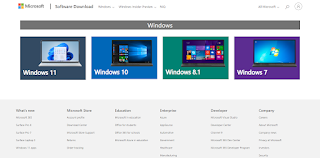
Comments
Post a Comment